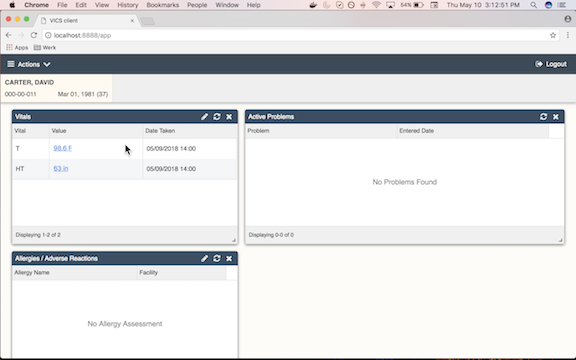Vitals
Prior to running the demo trail, start the VICS Client demo environment as specified.
Select User and Patient
First, you will be able to select a user.
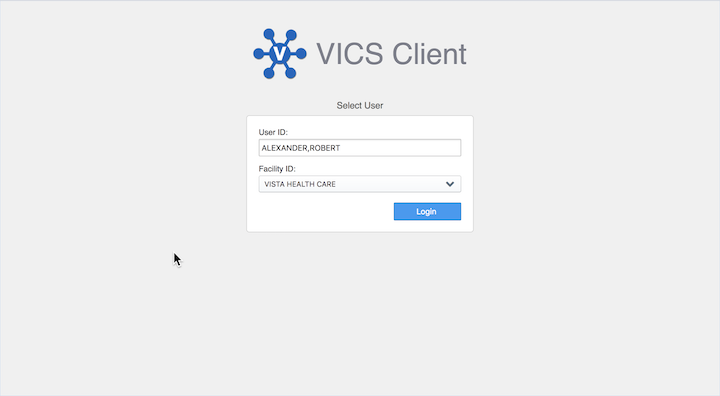
Then, choose a patient and see basic demographics
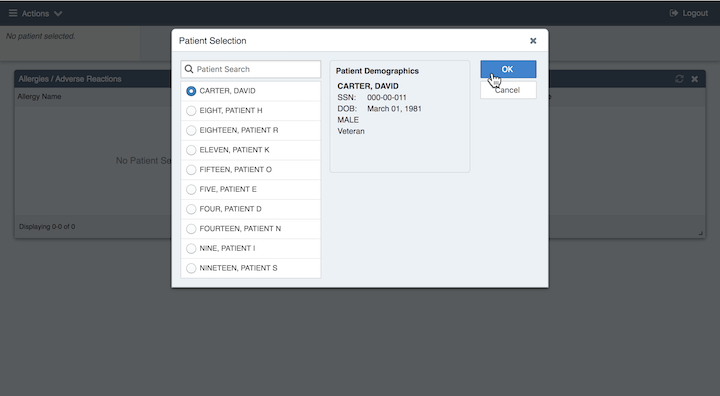
Create a Vital Widget
To create a vital, we must first add the Vital Widget to the screen.
Select Action…
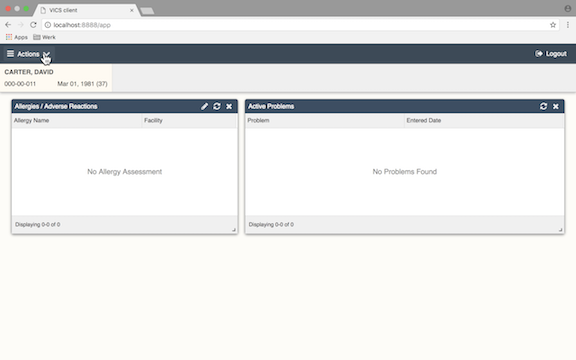
And select Vital…
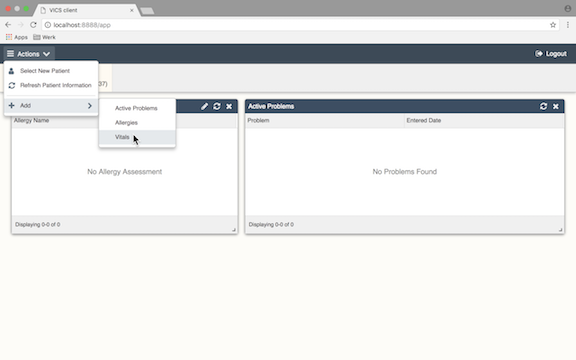
We are now able to enter a new Vital
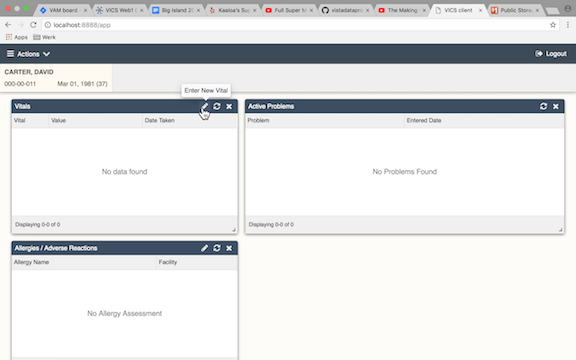
Selecting the Enter a new Vital icon takes you to the window where you can choose Date and Time Taken, Hospital Location, Vital, and enter a value.
We will enter information for a Blood Pressure measurement…
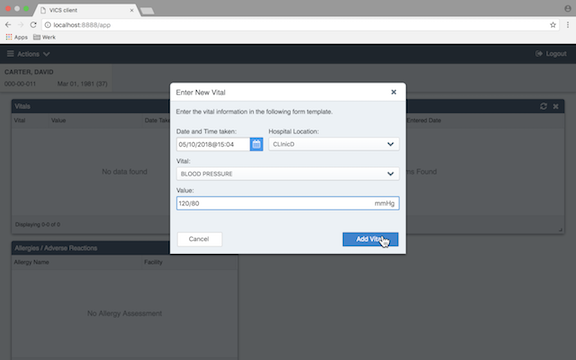
Then a Temperature measurement…
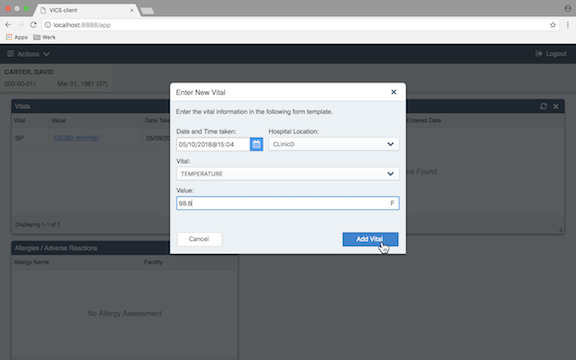
Then a Height measurement…
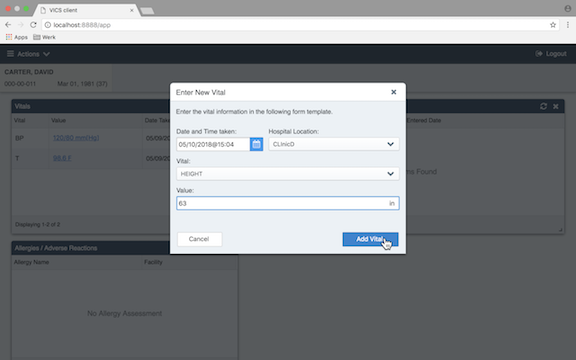
The main vitals widget now displays the entered data.
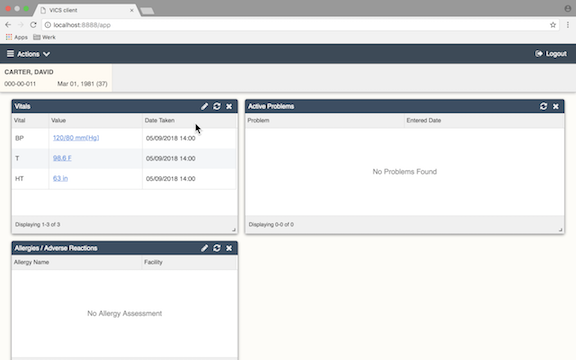
Remove a Vital
The VICS Client lets a provider remove an vital by declaring that it was entered in error. To do this, we select the Entered In Error icon in the Details window shown.
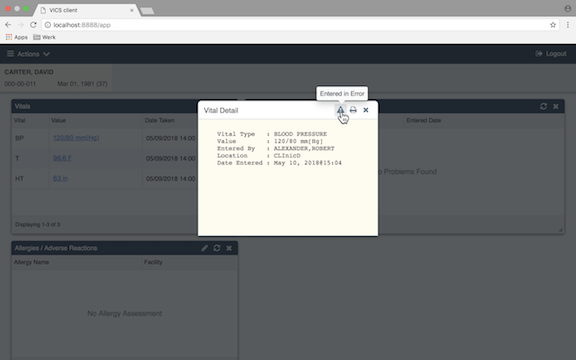
Up pops a dialog that let’s a provider make a comment …
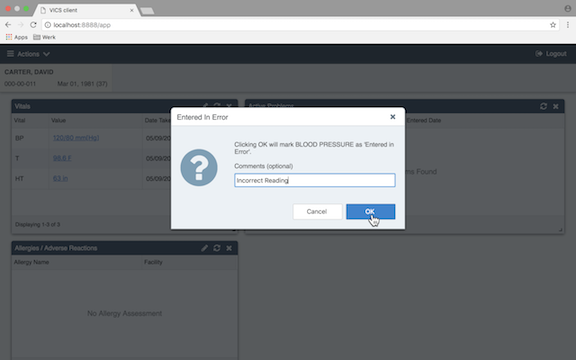
and in the VICS Client Vitals Widget, the Patient now has 2 vitals …